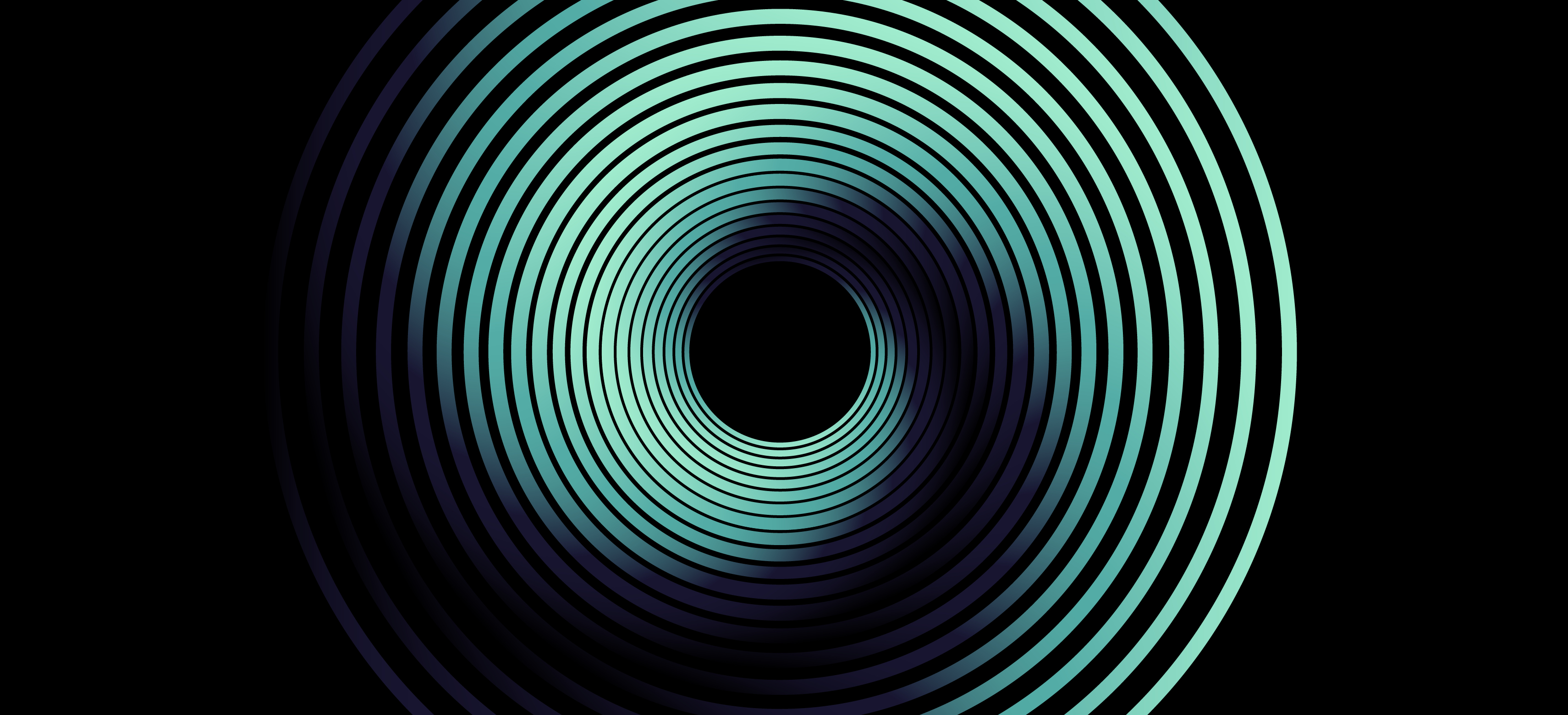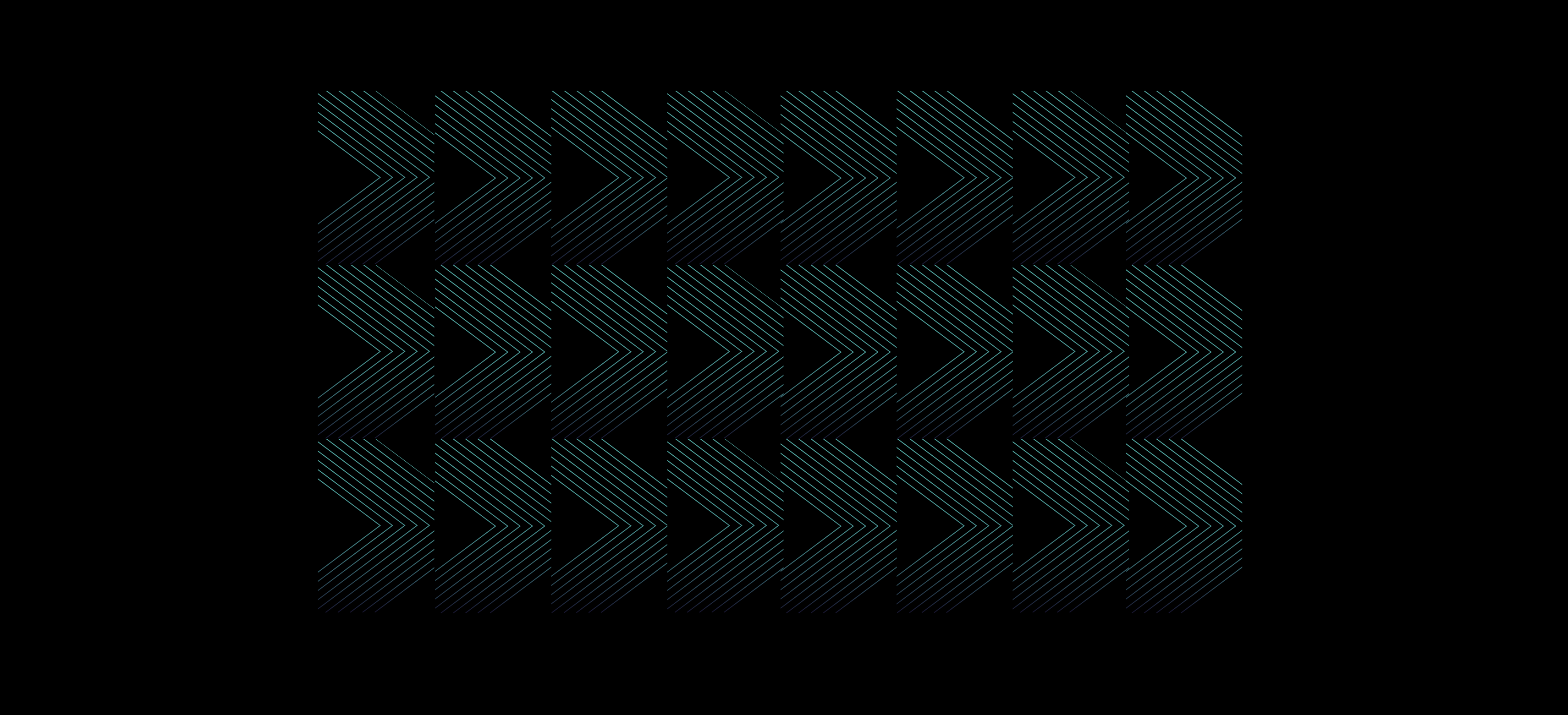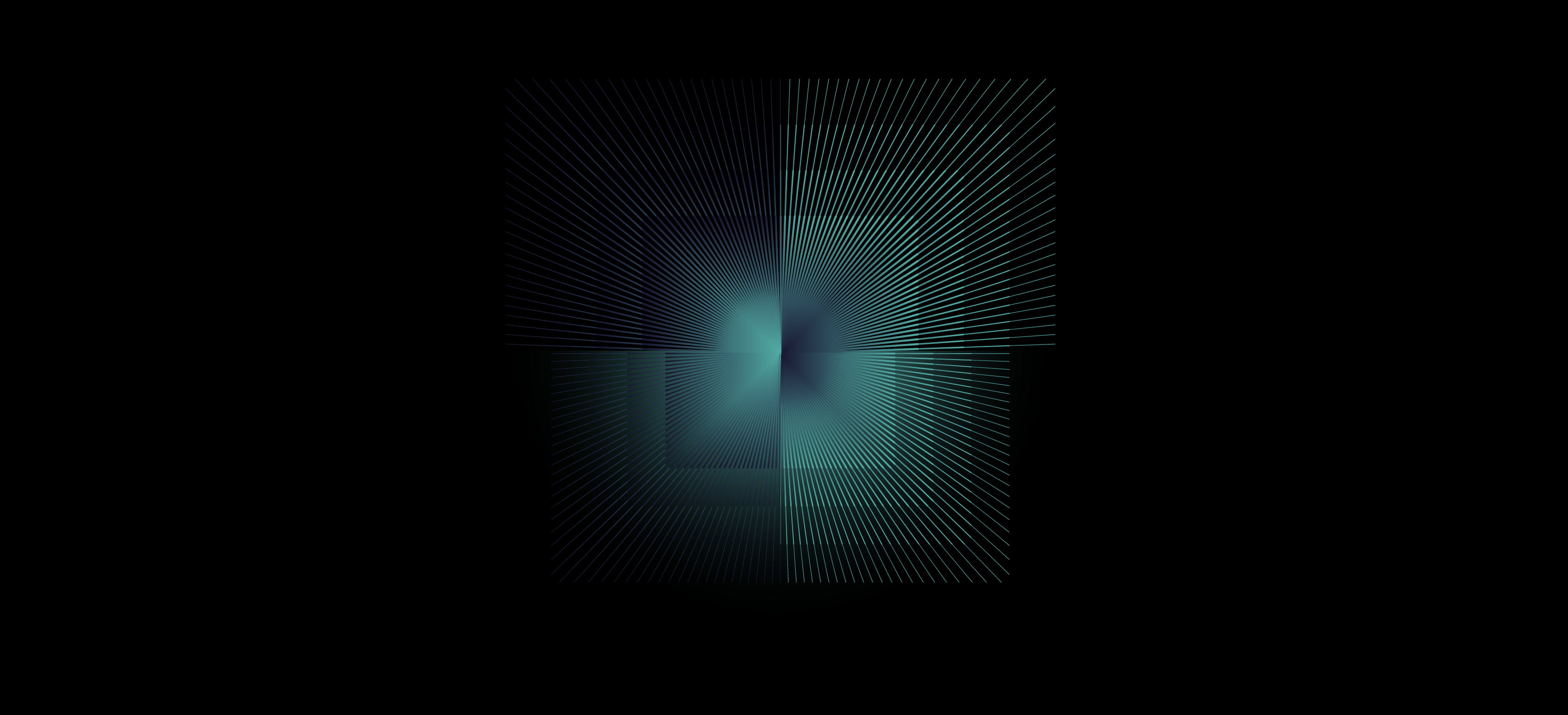Have you ever sat at your computer slogging through email or bouncing from one virtual client meeting to another and thought, “Why is this so hard to do?”
The speed of technological change is jarring, and you’d think our lives would be easier with all of this change. But that’s not always the case.
Here are some straightforward tips to help make you more productive and hopefully quiet that nagging feeling that there’s got to be a better way.
Tip #1: Texting made easier
Here’s one quick texting productivity tip we always like sharing with our team and clients. Follow these quick steps:
- Take out your phone
- Start texting one of your favorite people, but don’t send the text
- Instead of typing a period at the end of your sentence, hit the spacebar two times
- Now you’ll never need to type a period again. Just keep right on typing your text!
Tip #2: Dictation
Many of you use Siri or some other dictation aid for text messages on your phone. But did you know that you can also dictate on your computer?
- For a Windows PC machine, use “Windows-H.”
- For a Mac, choose the Apple Menu. Click on “System Systems,” then click on “Keyboard,” then click the toggle for “Dictation.” A pop-up menu will appear to enable dictation.
NOTE: This dictation capability has become ubiquitous in many virtual meeting solutions like Google Meetings, Microsoft Teams and Zoom. If one of your clients has a weak connection or just isn’t easy to understand, the dictation feature can aid you in understanding your client.
Tip #3: Word spike
Everyone knows how to copy (Ctrl + C) and paste (Ctrl + V) within Microsoft Word, but have you ever spiked?
With spike, you can move blocks of text, images and tables from one document to a different part of the current one or another at the same time. Financial advisory firms would find this helpful with a contract or proposal, anything you’d want to copy multiple statements.
- First, highlight an area you want to cut (Spike will CUT this, not copy).
- Next, press the keyboard shortcut Ctrl + F3. This will place the selected content onto a special clipboard. You can add to this clipboard using spike without each new cut replacing the old one.
- Once you’ve got all the blocks of information you need to be saved on this special clipboard, open a new document or click somewhere within your current one and press Ctrl + Shift + F3. This will place everything you’ve spiked or cut previously into the new spot. The spike clipboard is then cleared.
Tip #4: Browsing
Google Chrome has become the most popular Internet browser out there. Chrome has made some beneficial changes.
If you’re like us, you keep a gazillion browser tabs open. For example, multiple tabs for your CRM, multiple for your Portfolio Management Solution, one for Goal planning, another for the latest financial news, etc – finding a particular tab can be challenging.
Look to the top right corner of your browser screen. You’ll notice a small down-arrow carrot. Clicking on it will bring up your list of open tabs. You can then search for the tab you need.
You can also review all your browser tabs with this key combination: On Windows PCs, it is (Control + Shift + A) and on Macs, it is (Command + Shift + A).
There is also a quick way to restore your tabs if you close the entire browser:
- Open the Chrome menu
- Click the 3-dot menu in the upper-right corner of Chrome
- Click “History”
- Click the tabs results to restore all the closed tabs from your session at once
Tip# 5: Virtual meetings
If we learned something during the pandemic, it’s that lighting is everything on virtual calls. The simple act of showing your client that you know how to have a presence on a virtual call and looking professional speaks volumes. Ceiling lights don’t do the trick when using any virtual platform. We recommend using a front-facing desk light or a ring/halo light.
You also have to consider how to deal with eyeglasses and your lighting. Many ring/halo lights cast a glare on your eyeglasses. Use an LED light with a diffuser to broadcast the light out better. Try using the “touch up” feature on your virtual calling platform. This feature gives your picture display a softer focus, which ultimately removes glare and, better yet, wrinkles!
Tip #6: Improve your home Wi-Fi network
Weak internet connectivity is the most common disruption to virtual meetings. Consider the experience one of your clients will have if they miss something you said, due to network lag, when explaining their portfolio performance. Boosting your connection is a very simple way to improve your client experience. Wi-Fi sometimes has dead spots in different parts of your office or home. Various building materials absorb wifi signals – such as brick, plaster, cement, metal, stone and double-glazed glass can cause problems.
You can solve these network problems by using a “mesh network.”
A mesh network is a group of devices that act as a single Wi-Fi network, so there are multiple Wi-Fi sources around your office or house instead of just a single router. These additional Wi-Fi sources are called points.
The mesh router would replace your existing router and then have one or more access points to ensure you have a stable connection to your Wi-Fi. The access points are wireless or could be wired, but they are very easy to install.
NOTE: Setting up a mesh network does require some basic knowledge of Internet hardware. We recommend you get help if you’re unfamiliar with routers.
Tip #7 - Productivity
Lastly, we have another texting tip to help save you time. Give it a try:
- Take out your phone.
- Again, start texting one of your favorite people, but don’t send the text.
- Trying to place your cursor anywhere within the text is difficult – and annoying.
- Use the spacebar on your keyboard instead to move the cursor to any location!
We hope you have found these tips beneficial and the next time you are sharing an Investor report or just connecting with your client via texting, that feeling of technology comfort sets in. Make sure to download our printable resource to help you tackle your technology.
This blog is sponsored by AdvisorEngine Inc. The information, data and opinions in this commentary are as of the publication date, unless otherwise noted, and subject to change. This material is provided for informational purposes only and should not be considered a recommendation to use AdvisorEngine or deemed to be a specific offer to sell or provide, or a specific invitation to apply for, any financial product, instrument or service that may be mentioned. Information does not constitute a recommendation of any investment strategy, is not intended as investment advice and does not take into account all the circumstances of each investor. Opinions and forecasts discussed are those of the author, do not necessarily reflect the views of AdvisorEngine and are subject to change without notice. AdvisorEngine makes no representations as to the accuracy, completeness and validity of any statements made and will not be liable for any errors, omissions or representations. As a technology company, AdvisorEngine provides access to award-winning tools and will be compensated for providing such access. AdvisorEngine does not provide broker-dealer, custodian, investment advice or related investment services.